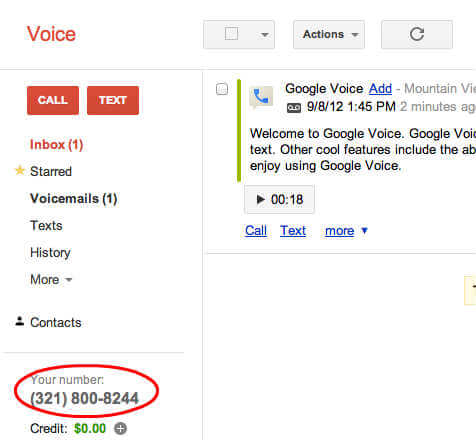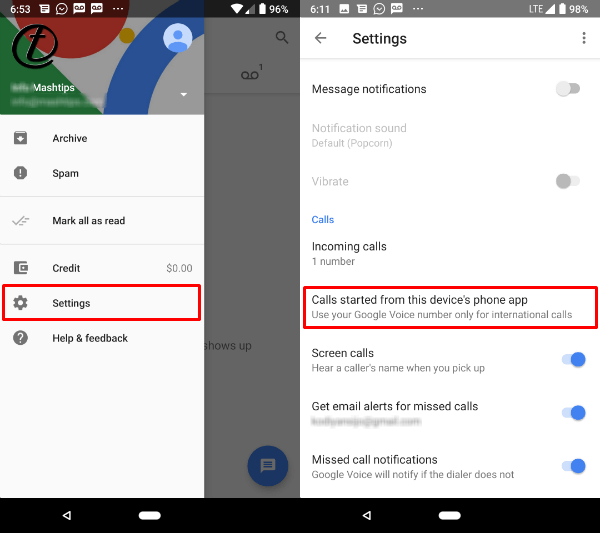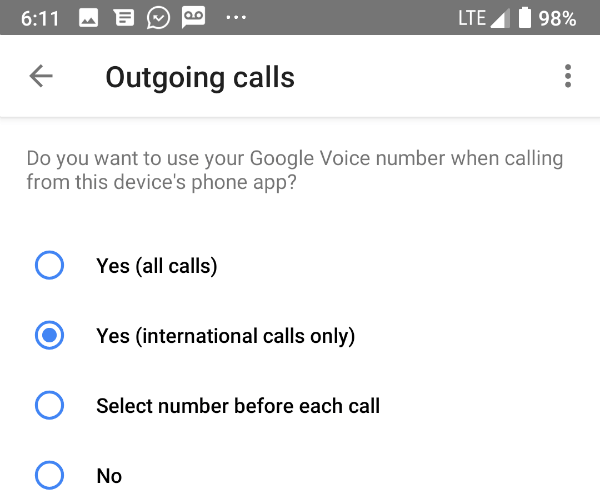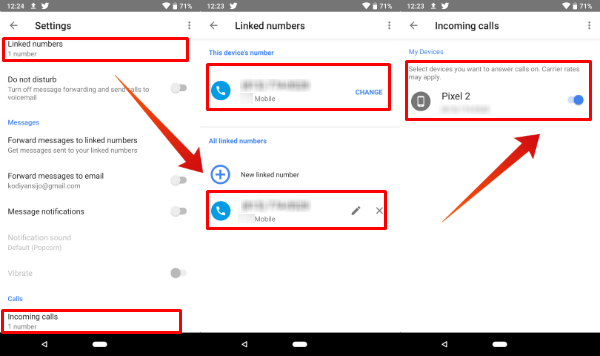Let us see how to set Google Voice number as the primary number for Android users to make all outgoing calls.
Check Google Voice Number
First, you have to log in to Google Voice and make sure that you have an active Google Voice Number. If you already have a Google Voice, you can see the number on the left sidebar just like the screenshot below.
Please go through the instructions to get Google Voice Number if you don’t have already one. This is pretty easy to follow, and you can get a Google Voice number for free.
Install Google Voice App on Android
You have to install the Google Voice App on Android phone if you already have Google Voice number. Google Voice app is free to download and install from Google PlayStore. After you install the app on Android, log in to your Google Account to configure the Google Voice App on the Android phone. Once you set up Google Voice App with a right account on Android phone, we are good to go to the next step.
Set Outgoing Number on Android
We are assuming that you already have an Android phone witha standard SIM card on it and an assigned phone number for that. By default, all the calls will originate from your SIM number when you dial a number. Now let us see how to switch this default number on Android phone.
Open your Google Voice App on Android, and tap on Settings. Scroll down on Settings screen to the Calls section. Now tap on “Calls started from this device’s phone app” to chose the outgoing calls number.
Set Number for International Calls
Google Voice is free to call in US and Canada. However, if you are living in the US and calling to Canada number with AT&T or Verizon, they may charge you for international calls. Similarly, if you used to make calls to other countries regular, Google Voice is a good choice. You can pay to Google Voice account for making international calls other than Canada. On my personal experience, international call service is pretty good, clear voice and better price. I’m using Google Voice to call India and China for the last three years.
You can set Google Voice number to use by default for international calls. Once you select this setting, there is no need to make any changes when you call Canada from the US. Your Android phone number will detect the international number you dialed and automatically select Google Voice number to start the calls.
Hide Personal Mobile Number
You can direct to make all outgoing calls with Google Voice number instead of using the SIM number. Select the option “Yes (all calls)” and Android phone will use Google Voice Number for all outgoing calls, even when you make calls from Android’s Phone App. This is a good choice when you want to keep private your original number for a while.
Select Number Before Calling
I like this option if you are frequently making calls to new numbers for marketing or business purpose. You can switch between your personal number and Google Voice number before you make any outgoing calls. This is almost like a dual SIM choice, and you can select your private number when you call your family, and Google Voice number for business calls.
Set Incoming Calls to Android Phone
Well, you can use both Google Voice and regular phone number on the same phone. This a convenient solution to get the Google Voice calls to all the devices that registered with that account. In our case, you can get the incoming calls to the same Android phone. To set up this, you have to make sure that the mobile phone number is linked with Google Voice. You can go to Google Voice Settings > Linked Numbers > This device’s number > make sure the devices number listed in the “All linked numbers” list.
Now, from Google Voice Settings > Calls > incoming calls > My Devices > Select the device you want to answer calls. Make sure your current device set to receive the calls for all incoming Google Voice Calls. Once you set this, you will receive all carrier number calls and Google Voice number to the same phone.
Identify Google Voice and Carrier Calls
Once you start to route both mobile phone calls and Google Voice calls to the same phone, it is not easy to recognize the incoming calls. The quick solution to turn on “Incoming Call Options” for Google voice. Now you have to press number “One” to accept incoming calls to Google Voice Number. The calls to cell phone number will work as usual. This is a bit annoying, but you have other options to record calls to incoming calls, etc., are the free bonus for using Google Voice. Now you can have a dual phone number on an Android phone. The good thing about this is, Google Voice is a free service, and you don’t have to spend a penny for this extra number. In addition to this, those who are using Google Voice number for international calls, you can set Google Voice number exclusively for international calls. You can call outside the US just like regular number dialing, and Google will redirect calls through their server. The Android users can use this Google Voice Number and SIM card number on the same phone just like a dual SIM Android phone.
Δ