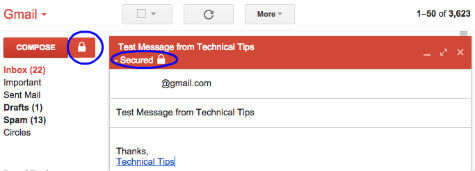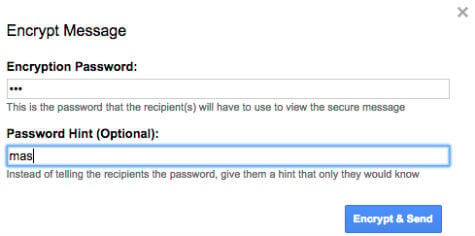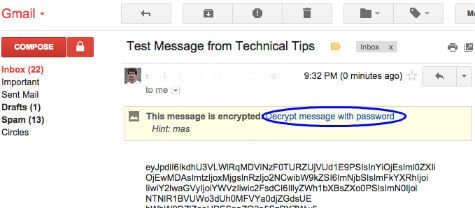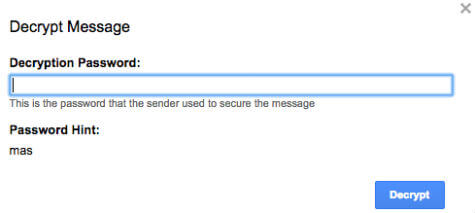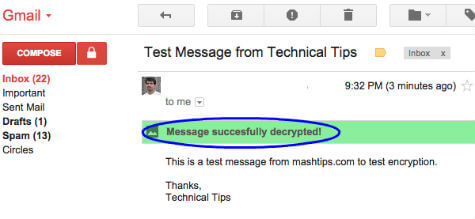Secure email is an essential feature when you are passing sensitive information to your contacts via email. When you send this information with regular email, anybody who opens your email can see this sensitive information. Here the role of secured email is coming into picture. Secured email is available in Microsoft Outlook with paid third party applications. But this can’t use while you send emails from your personal email account. You can utilize the power of Gmail when you need to use secured email with the help of Gmail plugins available from third parties. SecureGmail chrome plugin from streak offer you to send encrypted email from your Gmail account. SecureGmail encrypts and decrypts emails you send in Gmail. This happens all on your machine, and the unencrypted text never reaches Google servers. This is useful if you don’t want anyone but the intended recipient to ever read your email. SecureGmail uses symmetric encryption to encrypt and decrypt each message. The password is decided by the user and assumes the recipient already knows it. SecureGmail is only as good as your password; pick an easy to guess password and it will be easy to break. Shared knowledge can be a useful and convenient password. Remember to never email or IM your password for others to intercept. SecureGmail is compatible with any of your Gmail accounts and you can use them across accounts simultaneously. SecureGmail works on personal Gmail accounts or accounts provided by your organization, school, or business. You need install SecureGmail plugin on your Google Chrome browser from Google Chrome Store that can find the link here for SecureGmail.
Now open your Gmail account and you notice a lock button near to your Gmail Compose button.
To send any encrypted email, click on this lock button and you notice red secured header on the Gmail compose box. Once you click on Send& Secure button, you will be asked for password to secure your email. Once you enter the password, your email will send securely When your recipient receives your email, assuming that you shared the password with the recipient, he will see encrypted characters on the email body part. The recipient has to click on the link to decrypt the email and type the password to decrypt your email.
It is nice and easy to use and at this point this plugin support only Google chrome browser with Gmail account.
Alternative Solution:
Lock bin is an alternate solution that you can depend to send secure emails. You have to go to online Lockbin online tool and can send email. You need to fill out your details, including your email address, recipient address, secured password and email content on this page and attach any files if you need before you send The recipient will receive and email with a link to lockbin server to get the email. The recipient need to enter the same secret password by following the link to access the email. You can use this online tool with any email account and not limited for Gmail account. But all your messages are stored into Lockbin server, not in your inbox.
Δ