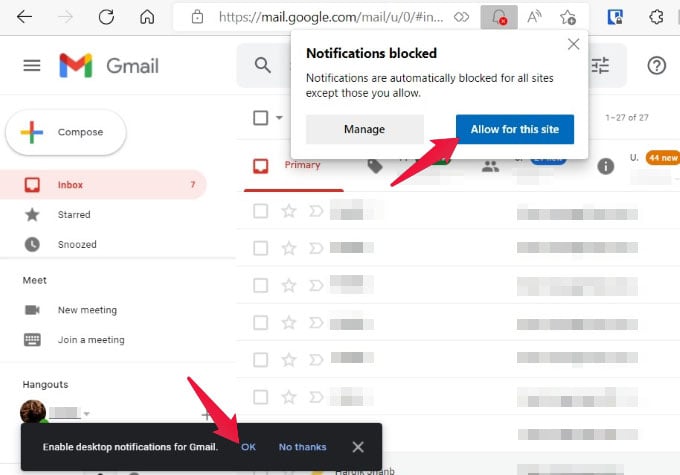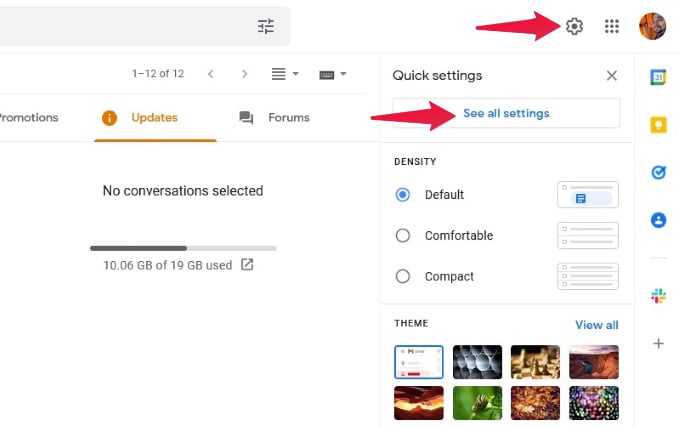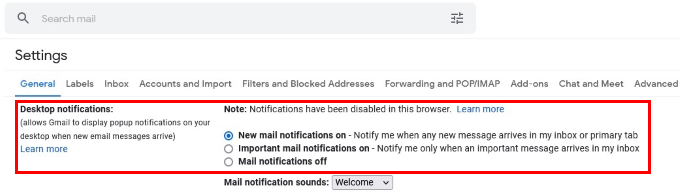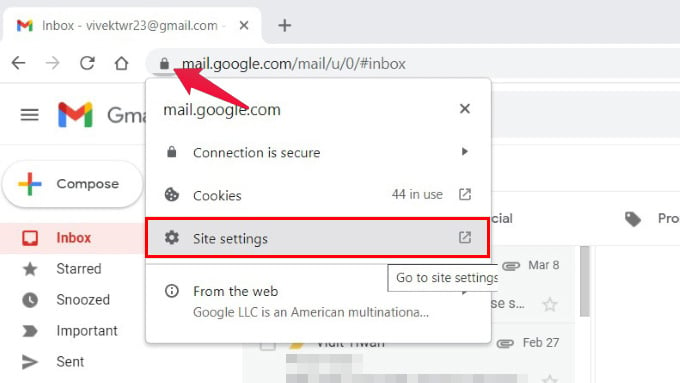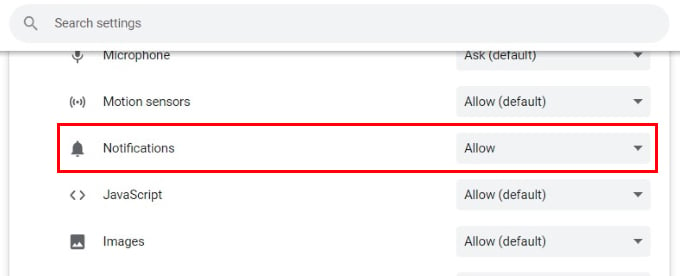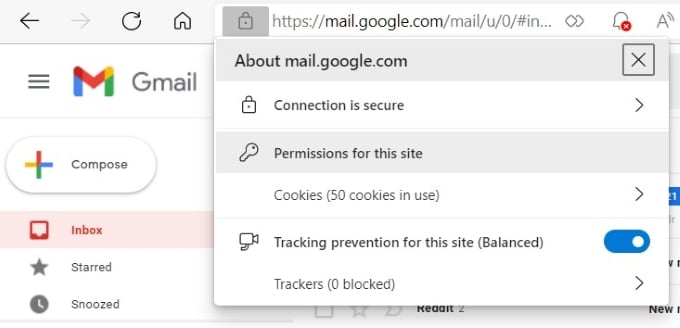In this guide, we will show you how to enable Gmail notifications on the Desktop for PC and Mac.
Enable Gmail Notifications on Desktop
If you’re already using an email client on your desktop, or even the one that was pre-installed, you can get Gmail notifications on the desktop. But that means allowing a third party to access your Gmail account. However, all you need to get Gmail notifications on the desktop is a browser that supports desktop notifications. These days, almost every browser that you can get does support this feature. So, whether you use Google Chrome, Microsoft Edge, Apple Safari, Mozilla Firefox, Opera, Vivaldi, Brave, or something else, they all support Gmail notifications. Before you can receive desktop notifications for Gmail, you need to make sure desktop notifications are enabled in Gmail settings. When you sign in to Gmail for the first time with a browser, you get a popup asking to enable notifications for Gmail. If you’ve previously missed it, ignored it, or denied the request, you can still enable it.
Turn on Browser Notifications for Chrome
With desktop notifications for Gmail turned on, Gmail will now send you notifications when you get new mail. However, since the Gmail web app relies on a browser for everything, you still need to enable browser notifications for Gmail. Since most people use Chrome, we will use Chrome for this tutorial as well. The next thing you have to do is close Gmail and get busy with your day, and just wait for a new email to arrive. You should see the Gmail notification on your desktop. If you use Microsoft Edge instead, the default browser that ships with Windows, the process is the same. The only difference is you have to click Permissions for this site after clicking the lock icon instead of Site settings. Since Gmail is providing these notifications via the browser, you can get Gmail notifications on Windows, Mac, Chromebook, or Linux. As long as you have a device that can run Chrome or any other browser, you can get notifications.
Enable Notification for Browser on Desktop
After enabling notifications on Chrome or other browsers for Gmail, make sure your PC can show the notifications. Windows PC users can enable the app notifications from the Settings panel. Check out our guide to enable app notifications on Windows PC.
Δ