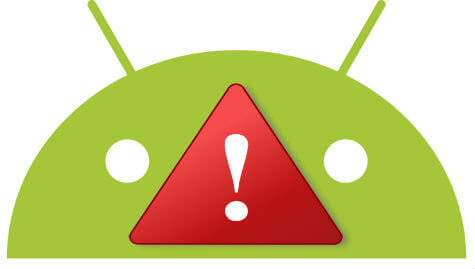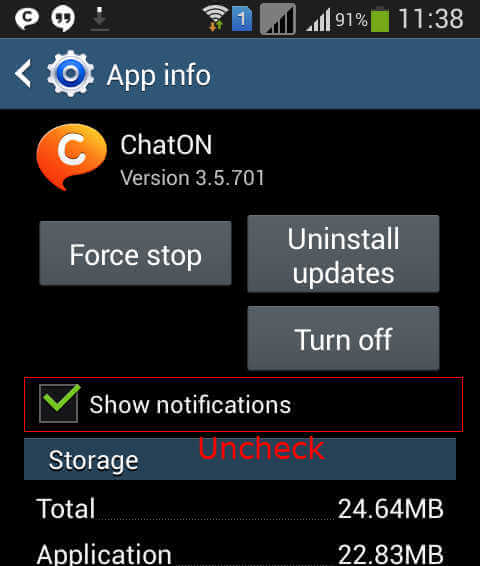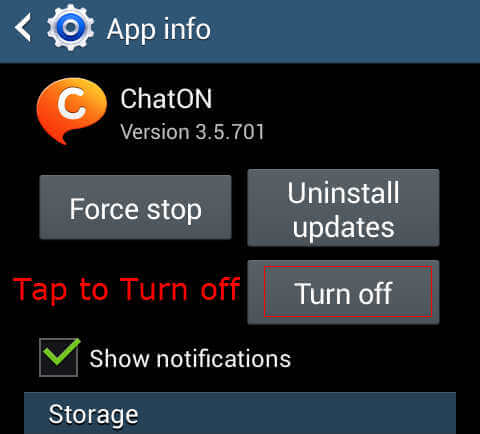However, some times we might be feeling that some app notifications are very much disturbing like game app notifications or deal alerts. We might be in a meeting or busy in some other works while these notifications are popped up with and alert sound. At this time, we might be feeling that such notifications are not at all necessary and you may disable couple of them that may not need immediate attention. The notifications from each App in the notification panel of Android can be disabled very easily. By following the given easy procedure, you can disable notifications quickly until further enabling it.
Open the App Manager from Settings—>Applications. Here we can see all the installed applications of your Android device. App Manager can be used to stop your running applications and checking the memory usage of the running applications. It can also be used to uninstall the already installed applications from your Android device. From the available list of Applications, select the App you want to disable notifications.
The settings for your Apps will be open up in the new window, where it will be displaying the memory used and a stop button too. Below the Stop button a setting will be there like “Show Notifications” which is ticked by default. To disable the unnecessary notifications, we need to uncheck this settings.
After unchecking the settings, close the App Manager and we can go to home menu. The App will not alert you in the notification panel further. You can also uninstall the App from the App Manager settings screen using the Stop and Uninstall buttons. For some apps it is also possible to shutdown the app temporarily, if you do not want to use the app for some period. For such apps, you can see a Turn OFF button in the App Manager. Tap on the Turn-OFF button in the App Manager for corresponding apps, the app will be shut down until you are again Turning ON or till next reboot of your device.
It is very useful to get rid of the unwanted notifications from the Apps like Games. Remember that, Unchecking the notification settings will only disable the notifications coming from these apps in the notification panel, where as the apps will function as normal. The social Apps will function as normal even you are disabling this notification feature so that you will have open the App to see the new updates. Some deep integrated apps like ChatON in Samsung devices may still be able to pop up the instant messages even you are disabling the notifications in notification panel. For such Apps, you need to shut down the App from the App Manager, to completely avoid the notifications from it.
Δ