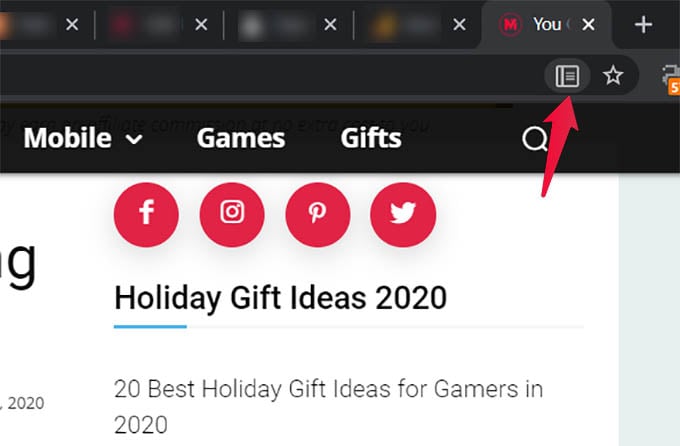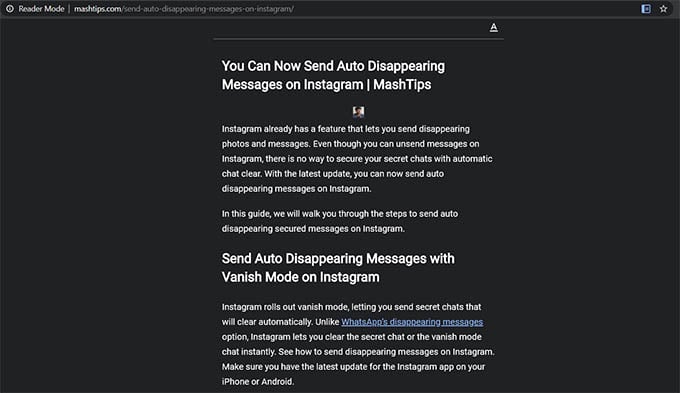See how to find the hidden reader mode and enable the inbuilt reading mode in Google Chrome.
Enable Google Chrome Reader Mode
Google Chrome browser has many underlying features that are hidden by default. We need to enable the “chrome flags” from the experimental features on Chrome. The reader mode for Chrome is such a feature and you have to enable it manually.
The webpage will instantly turn into a reading focused style. It will remove other web page items, ads, scripts, and all. You can peacefully read what you are looking for. All the images in the article or blog will still appear in the reader mode. You can also customize the appearance by clicking the “A” button at the top. Change the page color to white, yellow or dark and change font size for better readability. The new reader mode in Chrome does not require any extra installation. You no longer need to use third-party extensions and apps to read blogs or news in the more comfortable reader mode.
Δ