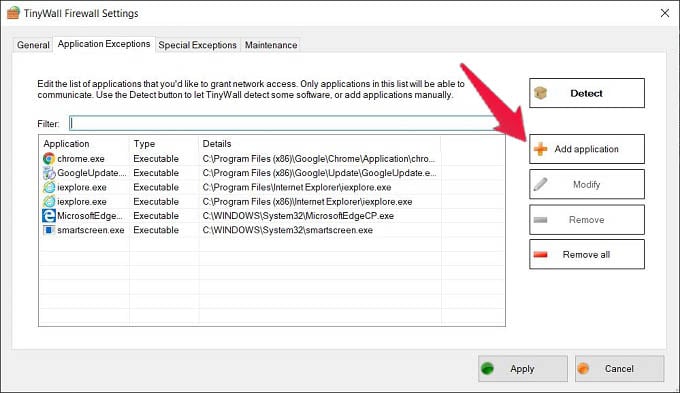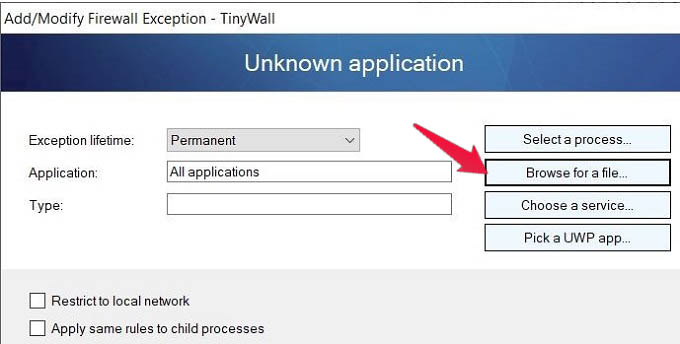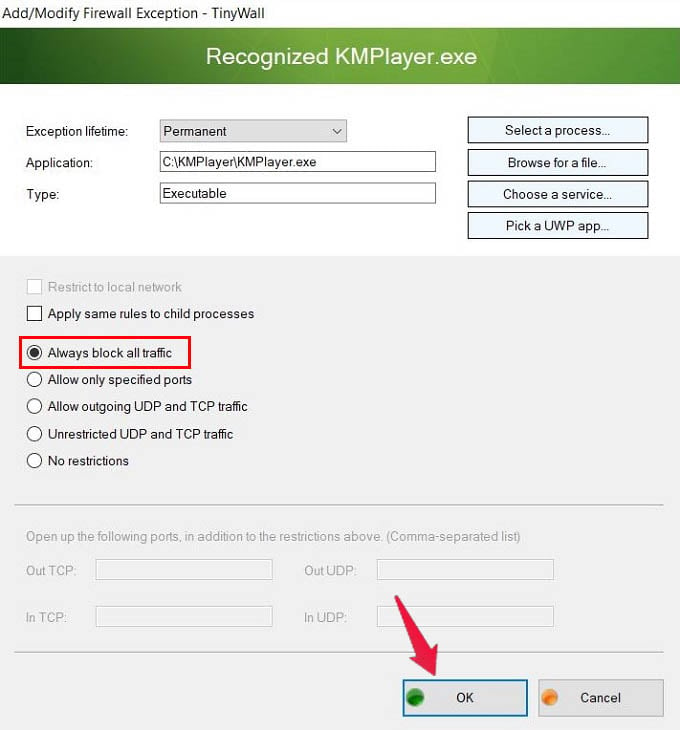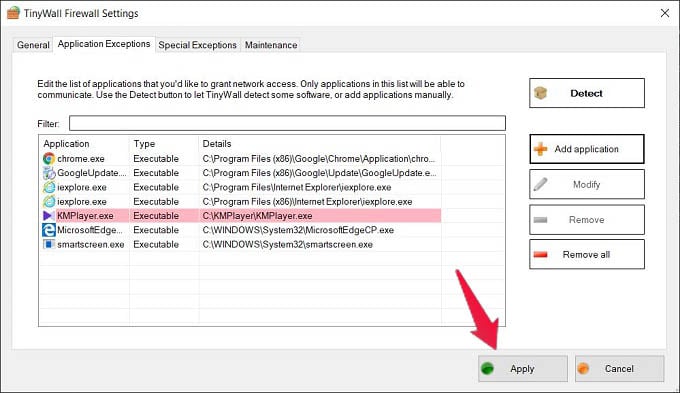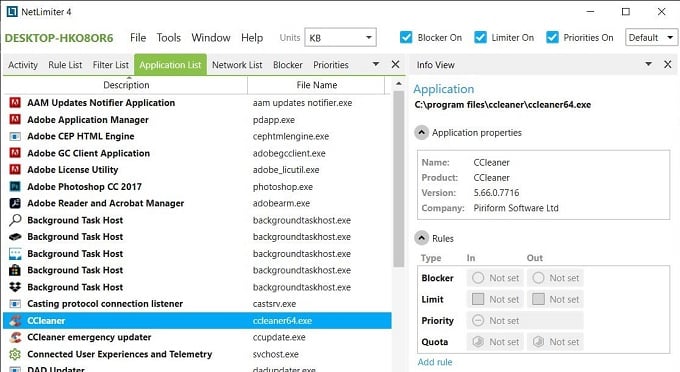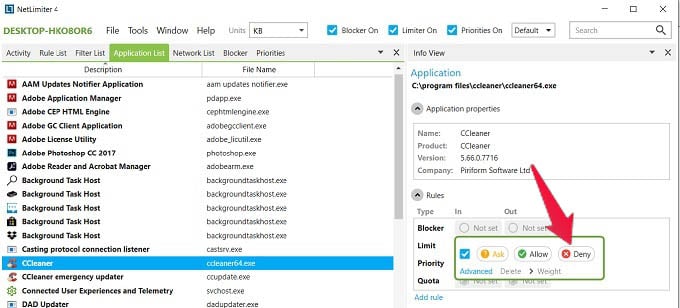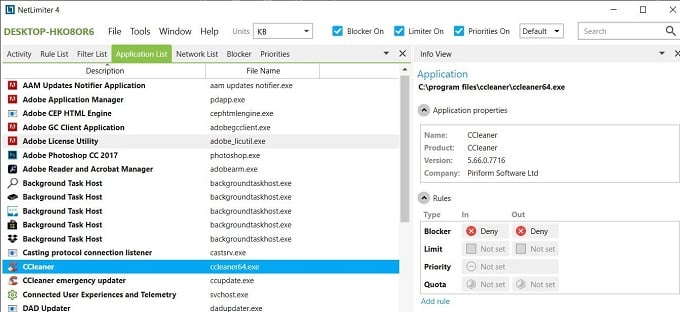This guide helps you avoid unwanted internet usage by apps, and how to block a program from accessing the internet in Windows 10. Content
Block a Program in Windows Firewall
Windows Firewall controls the internet access on your Windows 10 PC. It defines which programs and services can have inbound or outbound internet accesses. You can create a Firewall rule to cut off internet access for the desired program. See how to block a program in Firewall on Windows 10.
Click on “Finish” and you now blocked a program in the firewall using a rule, blocking the program from accessing the internet. To test if it worked as expected, try running the selected program with the Internet in the connected state. In case you want to disable the Firewall Rule at a later time, go back to the “Windows Defender Firewall with Advanced Security” page. Then, select the required Outbound rule in the middle pane, right-click, and select “Disable Rule.” Apart from blocking programs from internet access on Windows using the Windows Firewall tool, there are certain third-party apps that let you do the same.
Use TinyWall to Block Programs from Accessing the Internet
TinyWall is a lightweight firewall controller software for Windows users. We are using the TinyWall here to block programs from accessing the internet in Windows 10. In case you would like to Unblock the selected program from accessing the internet, you can always go back to the “Application Exceptions” tab, select the Application and click on the “Remove” button to remove it from the exception list, and click on the “Apply” button. If the particular app is used to show you unwanted ads, the program will no longer show you ads. You can thus block any program from accessing the internet on Windows PC using the TinyWall program.
Blocking Programs from the Internet Using NetLimiter
NetLimiter is another internet blocking app for Windows 10 users. The NetLimiter app lets you block any Windows 10 program from accessing the internet ever again. See how. There you go. You now blocked the program from accessing the internet on your Windows 10 PC using the NetLimiter app. In case you want to unblock at a later point, you can select the “Allow” option. This action will restore the connectivity for the Application. NetLimiter also has additional functionalities such as monitoring Internet Traffic, auditing the history of application connectivity, and statistics regarding data flow. The background internet access by various applications on Windows 10 can hog your daily limit, mainly if you use mobile data for connectivity. It is crucial to block programs from accessing Internet access on Windows 10, that you do not require daily.
Δ




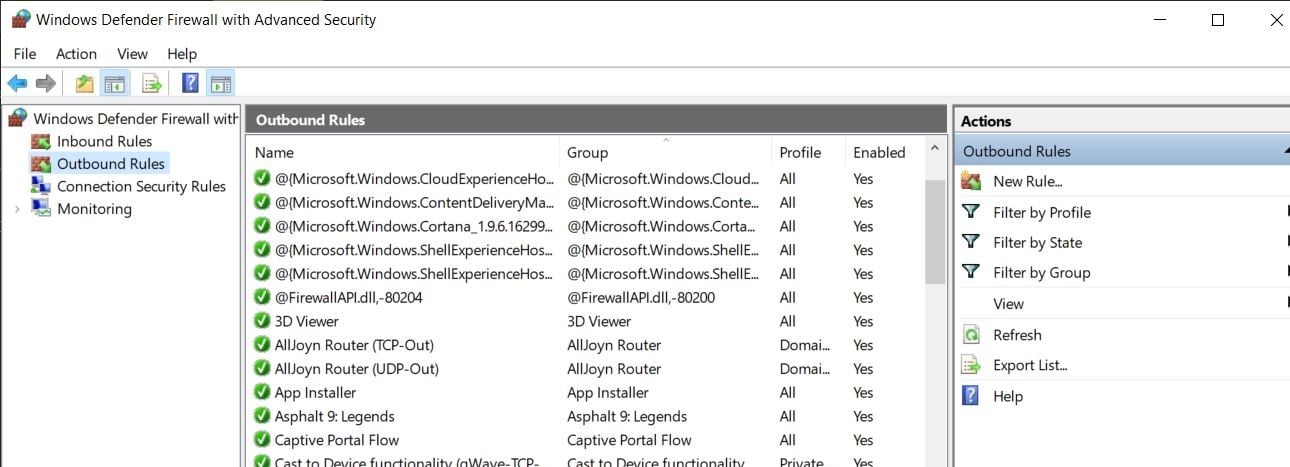
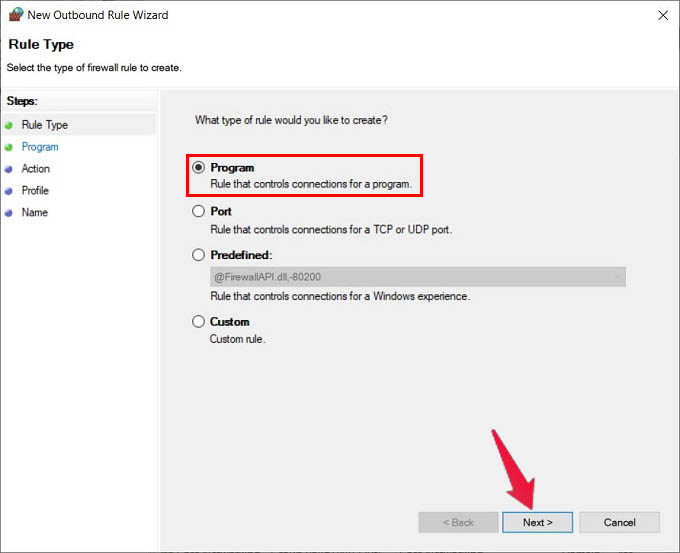
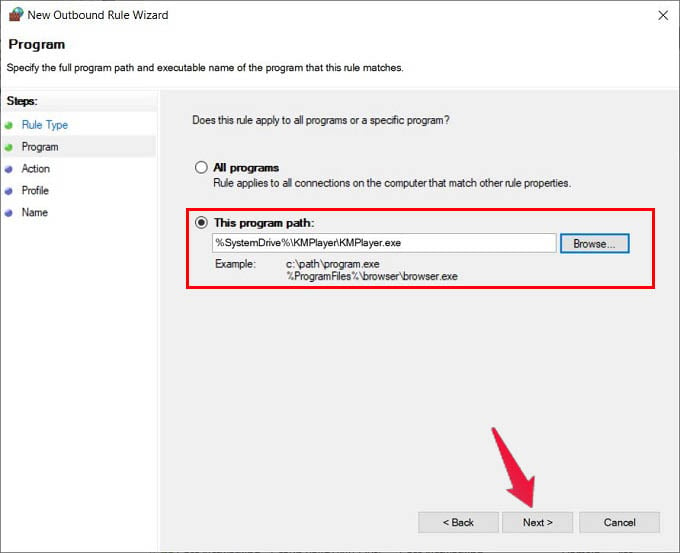
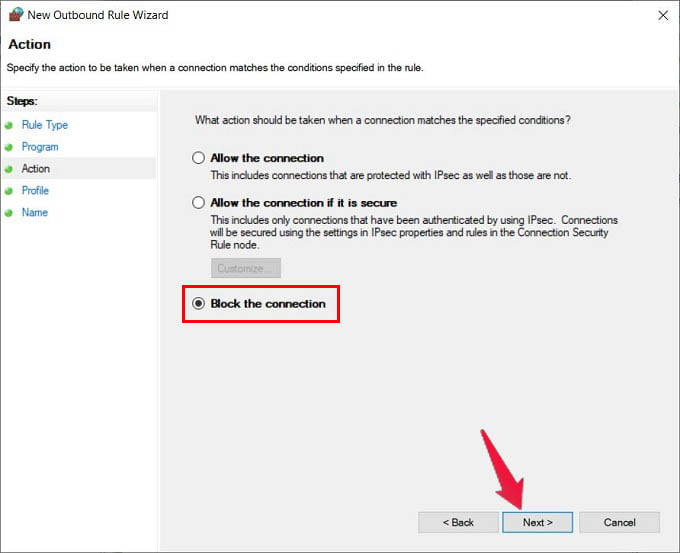
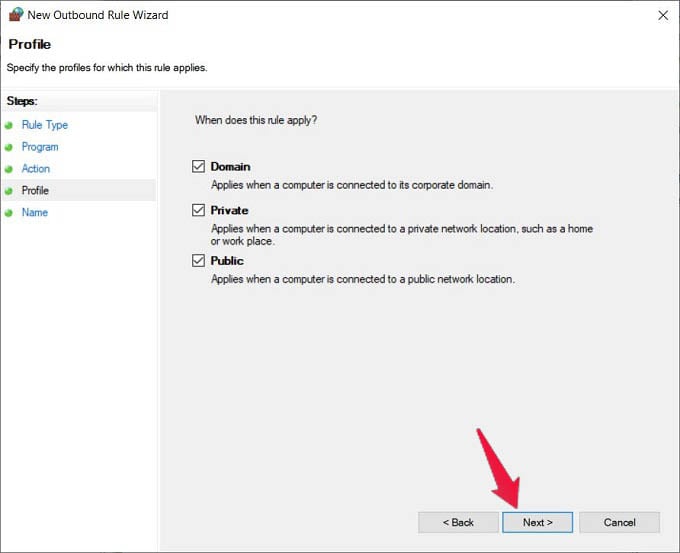
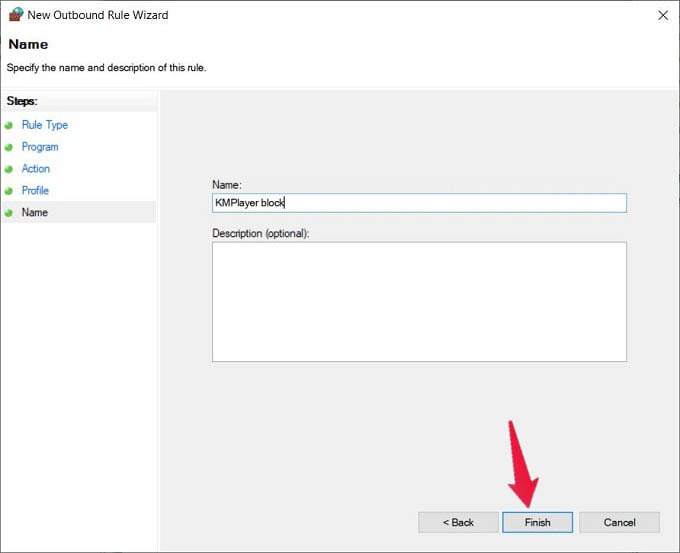
![]()