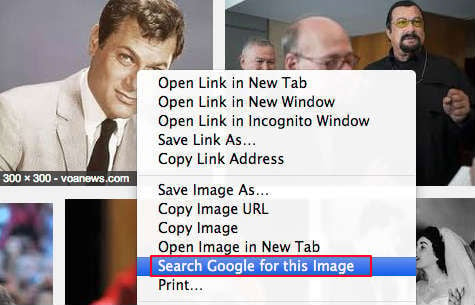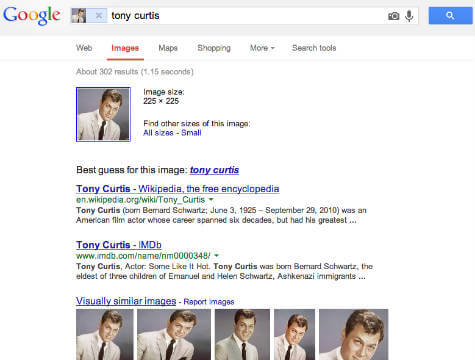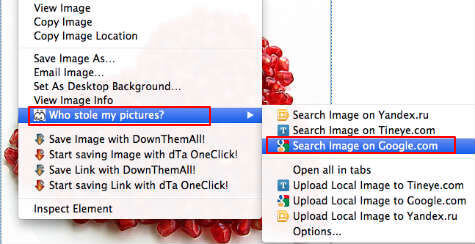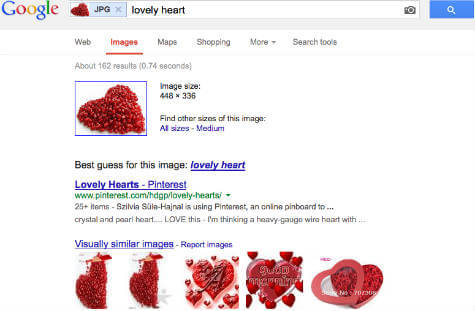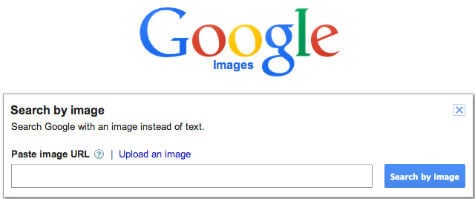Google introduced this new feature in Chrome browser in the beginning and expanding this reverse image search to other browsers eventually. This Google Search by image feature is almost similar to regular Google picture search, but there is no need to type any name or keyword to find out the similar images in Google Search.
Google Search by Image with Google Chrome
This Google search by image is introduced as a built-in feature in Chrome Browser. On Chrome browser, all you have to do is right-click on the image and select Search Google for this Image.
How this Reverse Image Search Work
Once you click on this “Search Google for this Image,” Chrome will open a new chrome window for the image search with the best image guess and automatically generate search keyword for the picture that you selected. At this point, you can modify the image search keyword if you are not satisfied with the search results or generated keyword.
When you perform this Image Search, Google will make the best guess on the name of the picture with image search. This is very useful search by image feature to find out the name of a celebrity from a website image. The above example of image search result back with similar images and displays the name of the actor.
Google Search by Image on Firefox
The same feature is available in Firefox browser with an extension Who Stole My Pictures. This Add-On brings the same reverse image search power for Firefox browser. This extension is capable of doing a more powerful search, by using more than one engines and uses Yandex.ru, Tineye.com, and Google to perform this reverse image search.
This tool is also capable of doing an easy search by right-clicking on image rather than “traditional image upload and search function” that offered before by the search engines including Google.
While you perform the search by image with this extension, you have the flexibility to select the search engine that you want to use to search the picture. This plugin allows you to use Yandex.ru, Tineye.com, and Google.com to perform the search by photo.
Google Search By Image with Camera or Image URL
Google is also offering the image search directly from your Camera. You can see a camera icon on Google Image Search page, and you can visit the link directly here Google Image Search Page.
Once you click on the camera icon, Google will give two options either to paste an image from URL for the picture or to upload the image from your PC. However, Google Chrome built-in image search with right click is pretty easy and fast option compared to this method.
Google Image Search App for Android
Google Play Store provides dedicated apps to perform Google Image Search on Android. Instead of using the web browser or search engines, these apps are already using the power of these search engines for reverse image search. We listed the best reverse image search apps for Android for your reference. This Google Search by Image feature is powerful and a built-in feature with Google Chrome. However, the Firefox extension offers you more powerful search with additional search engines and you have the option to select the search engine to perform this reverse image search.
Δ