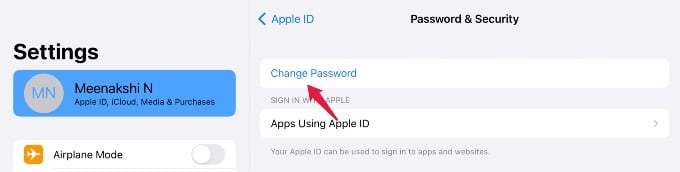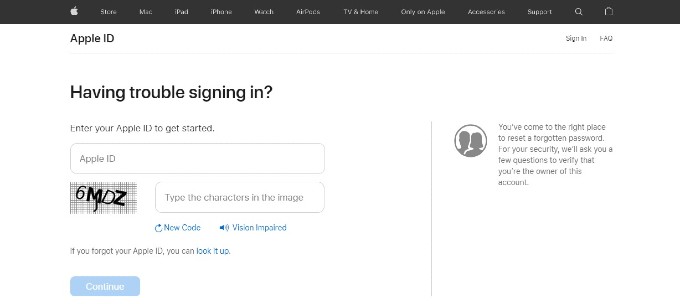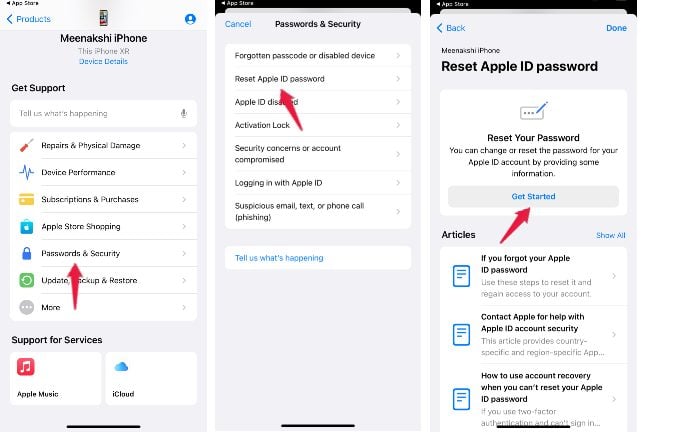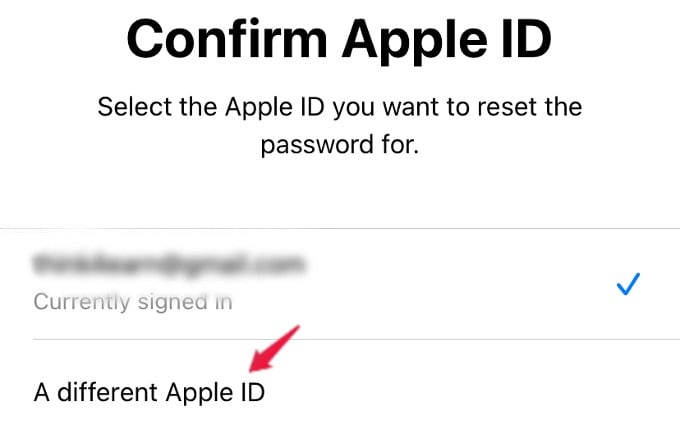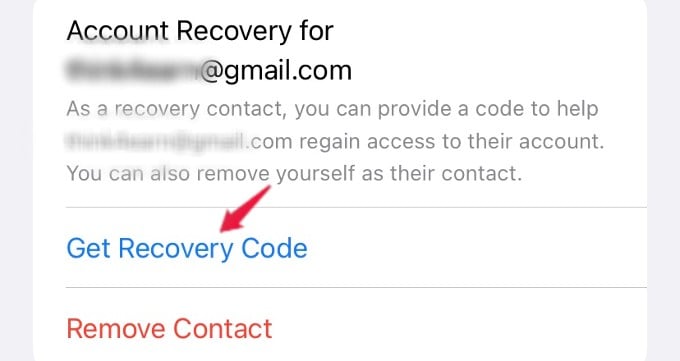Let’s see some of the best ways to unlock your Apple ID.
Why Is My Apple ID Locked?
Your Apple ID will get automatically disabled if a wrong password is entered too many times. And, you might need to wait for 24 hours to unlock your Apple account. Though this security feature aims to prevent someone from hacking your account, it will be annoying, if you get locked out on your own. In that case, the only way to regain access is by resetting your Apple ID password.
Best Ways to Unlock Apple ID
In case you are locked out of your Apple ID account by entering an old password, this is for you. Let’s see how to unlock your Apple ID by changing the password of your Apple account.
Change Apple ID Password on Other Apple Device
Do you own another Apple device like an iPad and use the same Apple ID on that? Then, you can easily change the password for your Apple ID. Let’s see how to do that. On your iPad, launch Settings and tap your profile name on the top left. Next, tap Password & Security on the right. On the next screen, tap Change Password. Once you provide authentication with your passcode, you will be shown a screen like the one below to set a new password. After creating the new password, tap Change on the right to save it. Now, you can log in with the new password on all your devices.
Reset Apple ID Password Using Web
You don’t own another Apple device like an iPad or Mac? Then, you can use your PC or an Android phone to reset your Apple ID password. However, for this, you will need to open a web browser first. Open any browser on your computer and go to iforgot.apple.com. Here, enter the Apple ID for which you want to change the password. Next, enter the captcha characters and click the Continue button. Then, you need to provide the phone number for which you have enabled the two-factor authentication for your Apple ID. After that, you will receive a notification on your iPhone with further instructions on how to reset the Apple ID password.
Reset Apple ID Password Using Apple Support App
Do you know someone in your family or friends who own an Apple device? Then, you can reset the Apple ID password from that device using the Apple Support app. If they don’t have the app, you can install it using this direct link. Open Apple Support app and navigate to Passwords & Security > Reset Apple ID password > Get Started. On the next screen screen titled Confirm Apple ID, tap on the option A different Apple ID and tap Continue button on the bottom. Then, enter your Apple ID and follow the on-screen instructions to reset your Apple ID password.
Unlock Apple ID Using Recovery Contact
Apple introduced the recovery contact in iOS 15 to get access to your account in case you forgot your Apple ID password or device passcode. If you added someone as your recovery contact, then you can get in touch with that person to get your recovery code. Let’s see how to do that. Ask your recovery contact to go to Settings and tap his/her name. Next tap Password & Security >Account Recovery. Scroll down and look for the section ACCOUNT RECOVERY FOR and tap your name. Then, tap Get Recovery Code on the next screen. Now, your recovery contact will receive a 6-digit code. Once you enter that code and provide authentication on your device, you can reset your Apple ID password.
Take Your Device to Apple Store
If you cannot try out any of the options listed above or you are not a DIY person, then you can take your locked device to the Apple Store nearby your location to get their assistance.
Recover Your Apple ID Using Account Recovery
If there is no Apple Store nearby or you cannot commute to that, then you can initiate the account recovery request from Apple’s website iforgot.apple.com. After submitting your request, you can track its status as well. A As per the Apple website, the waiting period is long and it might take many days before you can use your account again. After the waiting period is over, you will receive instructions from Apple on how to access your account. This can be used as a last resort when you are not able to reset your Apple ID password.
Δ